Unlocking Bootloader On Samsung Phonee… | By Varun Banka
Unlocking Bootloader On Samsung Phonee… | By Varun Banka
What is Unlock Bootloader?
Unlocking the bootloader simply means unlocking the lock of your smartphone. Many smartphone manufacturers turn off their smartphone’s bootloader due to security issues.
By unlocking it, you will be able to install any third-party custom ROM, root, custom recovery in your smartphone, without unlocking you cannot boot or install Custom ROM.
But why? This is because official stock recovery does not allow you to make changes to the system partition. Now, let us know some Advantages or disadvantages Of unlock bootloader.
Advantages of Unlock Bootloader
- You can easily flash custom ROM and custom recovery on your device
- And You can easily Root your smartphone.
- You can easily install TWRP Recovery on the phone.
Disadvantages of Unlock Bootloader
- The Warranty of your Samsung Galaxy phone will be Lost.
- The root can Brick your phone.
- Unlocking the bootloader of the phone Erases all your data and files, so make sure to backup your android phone.
- You will not receive OTA updates.
Disclaimer: I am not responsible for bootloops or any kind of damage to your phone…..Follow the following steps at your own risk…..However if you need help, you can drop a mail at bankavarun18@gmail.com………….
Steps to Unlock Bootloader On Samsung Galaxy Phones
Step 1: First of all, make sure that your device has sufficient charge and is connected to a Wi-Fi network.
Step 2: Now Go to Settings → Software update (System updates) → Then Tap on the Download and install, or Check for system updates (If you find an update available, install it first).
Step 3: Then you have to enable the developer option on your Samsung smartphone.
You can enable developer options by following the steps given below.
- Go to the Settings of your Samsung smartphone.
- Then Tap About phone of your Samsung Devices.
- Now Go to Software information, then Tap 7 times on the Build number option.
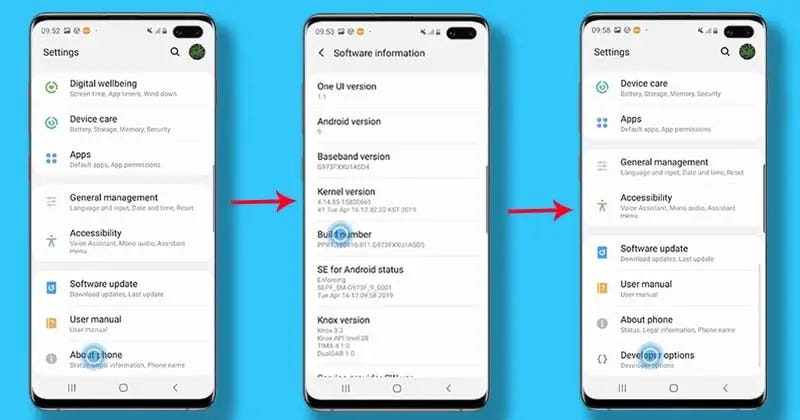
- Then Go back to the main setting page again.
- After that, Find the Developer Option in the settings of your Samsung Devices.
- Now open the Developer Option.
- Then Turn on the Toggle button OEM Unlocking [If prompted, allow it].
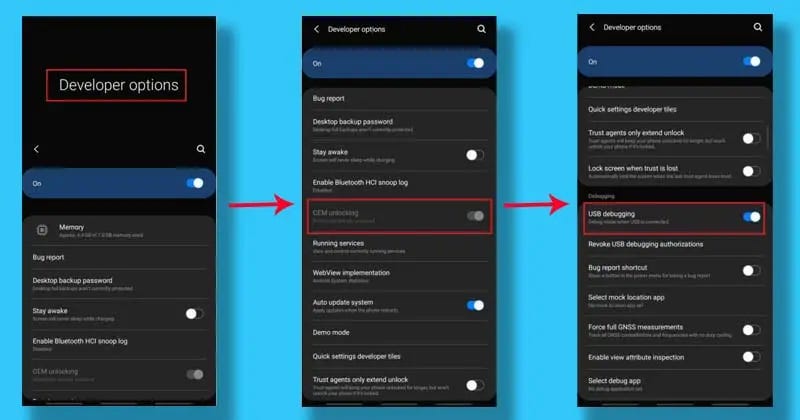
- Now if your phones reboots and resets, the bootloader is successfully unlocked, congregations. If not, continue the following steps……
- Step 4: Now turn off your Samsung device completely, then press and hold the Volume Up and Down buttons of your Samsung device together and connect it to your PC (Laptop) by using a USB cable. [This step is NOT optional]
- This will boot your Samsung device into Download/Recovery Mode.
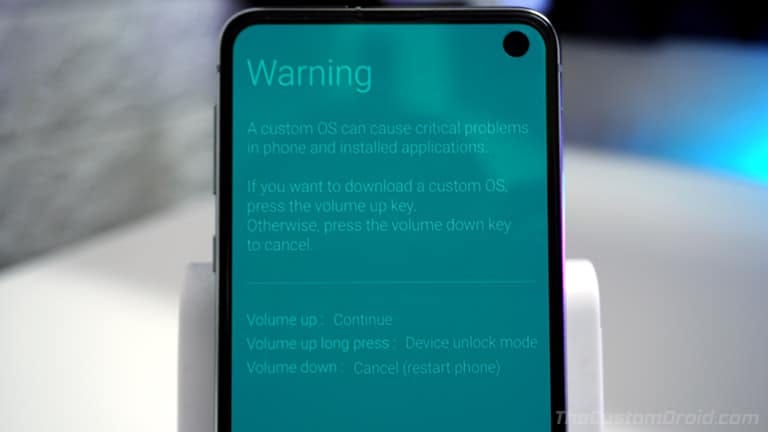
- Step 5: Once you get to the Download mode, press and hold the Volume Up key on the phone until the “Unlock Bootloader” screen appears.
- Step 6: Now in the next screen, press Volume Up button again to unlock bootloader [If you are prompted that unlocking the bootloader will delete entire data on your device, just proceed].
- Step 7: Then wait for some time till the process is completed, then your device will reboot.
- Done, now the bootloader is unlocked, congregations.
Final Words About Unlocking Bootloader On Samsung Phones
Congratulations, you have successfully unlocked the bootloader of your Samsung Smartphone, Now you can Root your smartphone and also Install Custom ROM, TWRP Recovery on your Samsung phone.
If you need help in flashing twrp recovery, please refer to this article by clicking here
If you have any confusion or questions related to this guide, let us know by dropping a mail at bankavarun18@gmail.com and I will try to resolve your issue as soon as possible