Safely Removing Linux from Windows Dual Boot
Safely Removing Linux from Windows Dual Boot
Introduction
Many users opt for a dual-boot setup, running both Windows and Linux on their machines. However, there may come a time when you decide to remove Linux from your system while keeping Windows intact. This process requires careful attention to avoid accidentally damaging your system. In this guide, we’ll walk through the steps to safely remove Linux from a Windows dual-boot configuration.
1. Deleting Linux Partition on Windows:
1.1. Access Disk Management:
Press `Win + R` to open the Run dialog, type `diskmgmt.msc`, and hit Enter to open Disk Management.
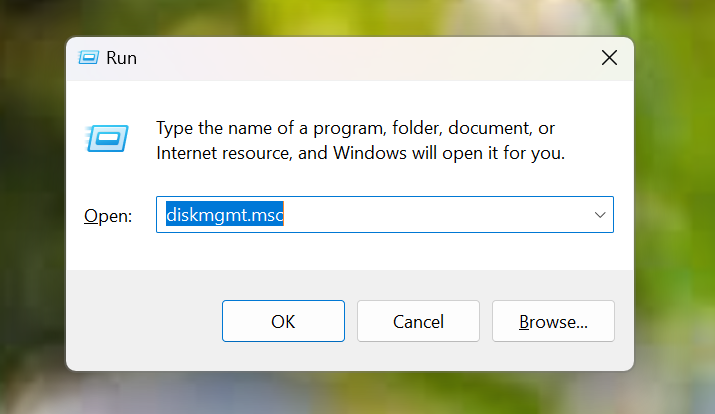
1.2. Identify Linux Partition:
In Disk Management, look for the Linux partition, usually displayed without a drive letter. Right-click on it and select “Delete Volume.”
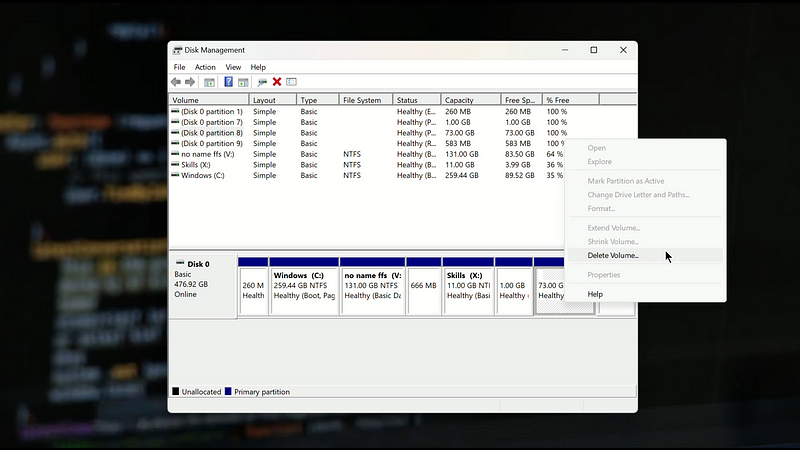
1.3. Delete Partition:
Confirm the action to delete the Linux partition. This step removes the Linux operating system files from your system.
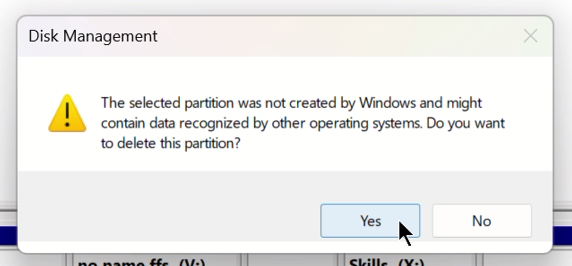
2. Remove Boot Entry from System Partition
2.1 Open Windows PowerShell as Admin:
Right-click on the Start menu, select “Windows PowerShell (Admin)” to open PowerShell with administrative privileges.
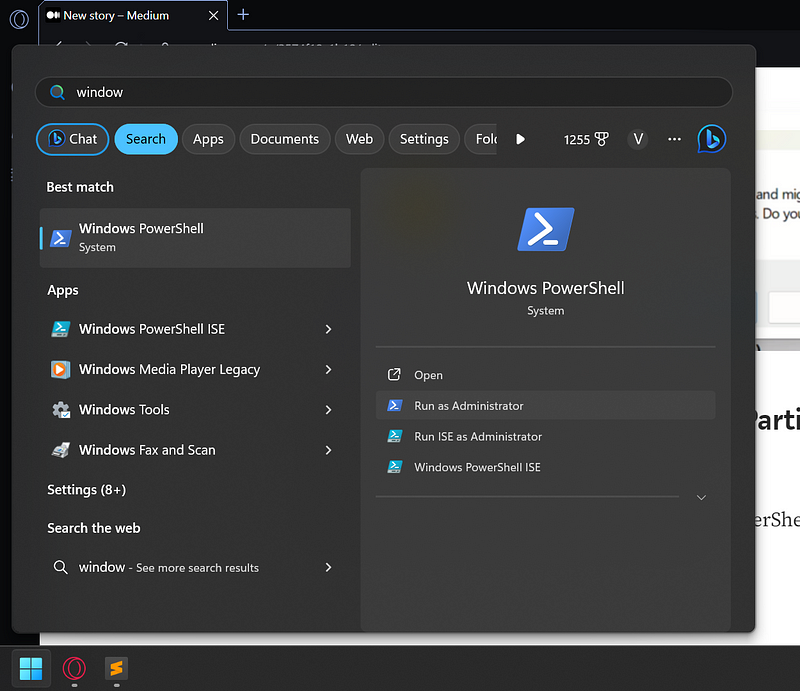
2.2 Run Diskpart Commands:
Now run the following commands one by one:
diskpart
list disk
select disk 0
list partitionselect partition 1assign letter=x
exit
x:
dir
cd efi
dirrd fedora /S (Replace “fedora” with your Linux distribution’s directory name)y2.3 Conclusion:
Removing Linux from a Windows dual-boot setup involves deleting the Linux partition and removing its boot entry from the system partition. By following these steps carefully, you can safely remove Linux while preserving your Windows installation. Remember to back up important data before making any changes to your system’s disk partitions. With this guide, you can confidently manage your dual-boot configuration and tailor your system to your needs.
Removing an operating system from a dual-boot setup requires caution and attention to detail. By following these steps carefully, you can safely remove Linux from your Windows dual-boot configuration without affecting your Windows installation. Remember to back up any important data before making changes to your system’s partitions, and proceed with caution to avoid unintended consequences.